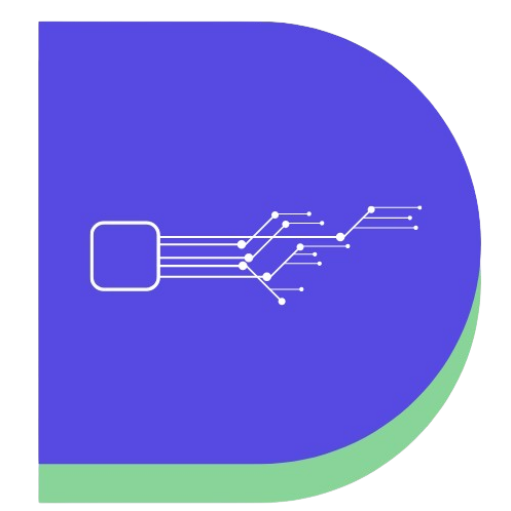Last updated on May 29th, 2021 by Rahul Kumar Singh
Do you want to know how to create a bootable USB for windows 10? If yes then this article is especially for you because in this article I will show you everything step by step.
What is bootable Pendrive?
Bootable Pendrive is also known as CD-ROM. Bootable Pendrive helps us to install any operating system on your computer & you can install big ISO files using bootable Pendrive.
What are the uses of bootable Pendrive?
Uses of bootable Pendrive:
- Can use to install Os from USB like windows, Linux…
- Can use USB as a live OS…
Why we make our Pendrive bootable?
The answer is simple. When we have to install an operating system on our device, like windows, Linux.
You will surely know that any operating system is in the ISO file. To install the ISO file, you have to boot your Pendrive.
Use windows media creation tool to create Pendrive bootable:
Windows media creation tool is launched by Microsoft. this tool is to help us to create a bootable Pendrive.
Here is How to Create Bootable USB Windows 10
Time needed: 2 minutes
Here are the steps you can follow to download windows media creation tool & make Pendrive bootable:
- Visit Windows Media Creation Tool Website
The first step I have for you is to visit this website to download the windows media creation tool - Click here
- Download Windows Media Creation Tool
The second step I have for you is to download and install the windows media creation tool in your laptop/desktop.
- Download ISO File
The third step I have for you is to download the software of windows 10 / Windows 8 ISO file.
- Browse windows 10 ISO File
The fourth step I have for you is to Browse the windows 10 iso/disc file.
- Open Setup
The fifth step i have for you is find setup file and open it.
- Create Installation Media
The sixth step I have for you now clicks on “Create installation media for another PC”
- Select USB Flash Drive
The seventh step I have for you is to choose the USB flash drive to make your Pendrive bootable. Now your Pendrive is Bootable.
Also Read:
- How to Install Dell Mobile Connect on Any Device
- How Much Space Does Windows 10 Take
- How to take a screenshot on dell laptop
Conclusion
Follow the steps given above to create a bootable USB drive for Windows 10 🙂
If you have any questions or problems regarding this feel free to drop a comment below.