Last updated on September 26th, 2019 by Rahul Kumar Singh
Are you looking for creating your events on a big group? So its so easy to create events on facebook group in two minutes. Today I will show you How to Create an event on Facebook Group using smartphone or Desktop.
In Facebook groups, you can not create events. you can tag your event in the group it means you can share your event that you are created professionally. If you don’t know how to create an event on Facebook.
Here is How to Create an event on Facebook Group:
If you have a smartphone then see How to create an event on Facebook group using a smartphone. If you have a desktop or a laptop then Scroll down and check how to create an event on facebook using desktop.
How to Create an event on Facebook Group using smartphone:
- Open your facebook app or go to facebook.com from your smartphone.
- In the Facebook mobile app click on search box and search group and then join if you are new in that group.
- In the facebook group click on write something button.
- In write something option you need to click on the tag event button.
- After clicking on tag event button you can see the search box will be open now search your event that you are created then click on it.
- After you successfully tagged your event then click on the post button.
How to Create an event on Facebook Group using Desktop:
- Open your browser go to facebook.com or search Facebook in search engine then click on facebook.
- Now click on the search box and search groups their you want to create or share your event. Join the group
- After successfully joining in groups. Now click on write something button.
- In write something option you can see tag event button. Now click on tag event button.
- Now you can see one search box will be open search your event and then click on it. Now tag your event easily that you are created.
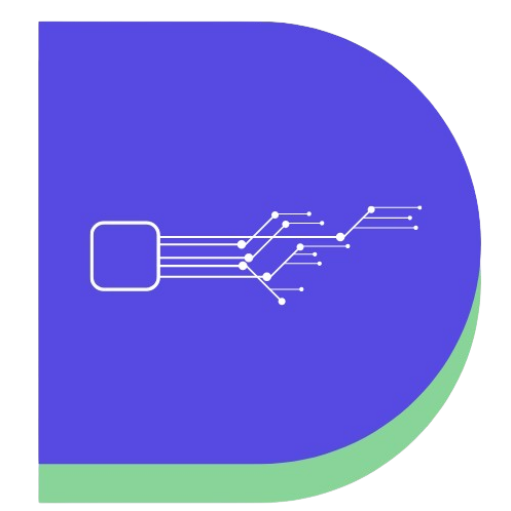
Thanku Ser for this great information i appreciate your work 😉
Okay
Thanks, Ashok
Nice Infographics explained in a very good way.
nice post
Okay
nice post
Okay
nice idea Facebook Group using
Thanks Deepak
You have written a nice and thoughtful article.
Thanks Kanika