Last updated on August 16th, 2023 by Rahul Kumar Singh
Do you want to install the dell mobile connect app on your pc? If yes then this tutorial is especially for you because in this tutorial I will show you how to install dell mobile connect on any pc.
Dell launched the dell mobile connect app in 2018. The dell mobile connects app only runs on a new Dell laptop that was found after 2018 (You can download this app on any Windows 10 device by following the steps given below).
Dell mobile connect app comes with many features the main feature of dell mobile connect is you can connect your Android or IOS device to your laptop via Bluetooth and you can send, and receive messages, notifications, screen mirroring, and calls on your laptop.
Features of Dell Mobile Connect
- Hands-free phone calls - You can take your phone calls using pc when you’re connected with dell mobile connect.
- Text Messages - You can send & receive text messages from pc.
- Notification - You can receive your mobile notification on your pc. (like - WhatsApp messages, Facebook notifications, etc)
- Screen mirroring - Screen mirroring is the best way to protect your smartphone display to pc using a mobile connect app.
- Contacts - You can see your mobile contact on pc using a mobile connect app.
When you go to the Windows store to download the Dell Mobile Connect app. If your laptop company is not Dell, or you have a Dell laptop but bought it before 2018, then if you search dell’s mobile connect app on the Windows store this will look something like this (See image below). And show this alert “This app is not comfortable with this device”
So if you are facing this kind of problem, then don’t worry you can still download this app by following the steps given below.
Here is how to install the dell mobile connect app on any PC.
Steps for download and install dell mobile connect:
Time needed: 1 minute
Follow the steps given below to dell mobile connect to download and run easily on your laptop.
- Turn on Developer Mode
The first step I have for you is to turn on the developer mode of your pc by going to Settings> Update and Security > For Developers.
- Download Dell Mobile Connect Appx
The second step I have for you is to download the dell mobile connect version 3.0 appx file from here (stable version)
- Install Dell Mobile Connect Appx
The third step I have for you is to install the dell mobile connect app by double-clicking on the dell mobile connect appx file.
- Download Dell Mobile Connect Driver Zip
The fourth step I have for you is you need to download the dell mobile connect driver to run the dell mobile connect app successfully.
- Extract Dell Mobile Connect Zip
The fifth step I have for you is to extract the Dell mobile connect zip on your laptop.
- Find ‘dellmobleconnectsetup’ and then install
The sixth step I have for you open the extracted file and then find the ‘dellmobleconnectsetup’ file and then double-click on it to install.
Note - If you install dell mobile connect version 3 then you don’t need to follow steps 4, 5, and 6. Dell mobile connect automatically starts downloading the latest driver.
Now your mobile connects app is successfully downloaded & installed and ready to go 🙂
Download Dell Mobile Connect Version 2.0 Appx
What’s new in the dell mobile connect 2.0 version
- Android users will now be able to wirelessly drag and drop photos, videos, music, and documents between their PC and smartphone
- A redesigned user interface • Android group text message support removed due to Google/Android policy changes
- Removing Android 5 support
- Performance enhancements and bug fixes
Notice - Please do not close this Tab while downloading.
Download Dell Mobile Connect Version 3.0 Appx (Latest Version)
What’s new in the dell mobile connect 3.0 version
- File Transfer for photos and videos is now available for iPhone users.
- Mirroring is now available for iPhone users.
- MMS support for images or videos for Android users.
- No need to keep the iPhone app in the foreground for sending SMS.
Notice - Please do not close this Tab while downloading.
How to use Dell Mobile Connect app:
- First, you need to install the official Dell mobile connect app on your Android/ios device.
- Now open the dell mobile connect app on the laptop (see screenshots below)
- Enable your Bluetooth and connect it to your device.
- Now select your phone type IOS/Android and press the next button ( see screenshots below).
- Open the Dell mobile connect app on an Android/IOS smartphone.
- Now click the pair with a pc button on the smartphone.
- After that, you can see code on your smartphone like-“GEFBWBC”
- Fill code in your laptop mobile connect app and press the next button.
- Now Enjoy.
Also Read:
- How to take a screenshot on a Dell Laptop
- How to Install Android Apps on Windows Phone
- Free Video Editor for Windows 10
- How to turn off Windows Defender in Windows 10
Conclusion:
2021 New Update - Dell mobile connect started tracking device model and now blocks all hardware that is not DELL. This update is active after version 3.2.9771.0.
2022 New Update - Dell Mobile Connect and Alienware Mobile Connect will no longer be available for download and will be discontinued at the end of this year. For more information check the official announcement. You can still use dell mobile connect on your PC by following all steps given in this article.
2023 New Update - Dell mobile connect app is officially discontinued on January 31, 2023.
If you follow all the steps carefully then you install the Dell mobile connect app on your device without any trouble.
When the new Dell mobile connect version launches please let me know in the comment box then I will give the direct link to download.
If you have any information or have a question, post a comment below in the comment box.
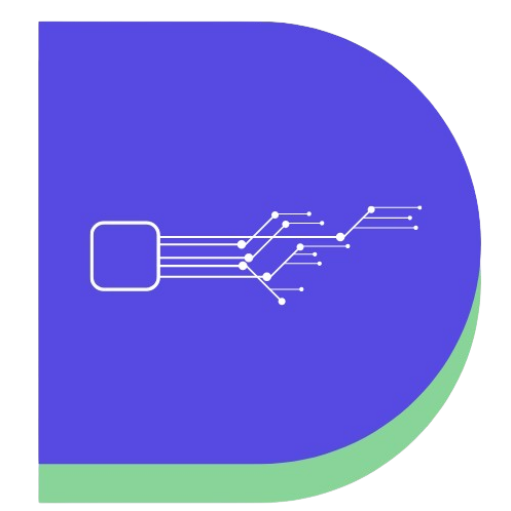
Hello, Dell mobile connect is not available in app store anymore. Is there any way how to download or how to install this app to iphone now? thanks for answer Lukas
If dell mobile connect app is removed from app store then you can not sideload in iPhone. However you can use Intel unison app to get same feature like dell mobile connect but this is in early stage.
At first, my setting is here:
os : window 10
laptop : samsung galaxybook ion2 950XDA
phone : iphone13 pro
*please let me know if you need more related specs
I followed your kind instruction perfectly.
1. Installed `Dell Mobile Connect Appx 3.0`
2. Installed `Dell Mobile Connect Driver`
3. Enabled bluetooth both iphone and samsung laptop
4. Installed `Dell Mobile Connect` app in iphone
After doing all the things,
I opened my app both in iphone and laptop.
But in my iphone there isn’t any enryption code showing up… 🙁
What am I supposed to do …? I dont have an idea..
If you need more details, please let me know!
(sort of push message coming over to my email
when you reply? If not, I can check this thread everyday)
Thank you for reading.
I am sure this issue is related to the dell mobile connect ios app. Try reinstalling the app and make sure your wifi and Bluetooth are enabled while opening the app for setup.
You can subscribe to this thread by clicking on the bell icon while commenting.
Open a terminal with administrator and enter the following two commands then you can easily use dell mobile connect. I tested this today 🙂
REG ADD “HKEY_LOCAL_MACHINE\SOFTWARE\Microsoft\Windows\CurrentVersion\Store” /v OEMID /f /t REG_SZ /d DELL
REG ADD “HKEY_LOCAL_MACHINE\SOFTWARE\Microsoft\Windows\CurrentVersion\Store” /v StoreContentModifier /f /t REG_SZ /d “DELL_XPS”
I am using Dell mobile connect 3.3 and it says it will end of life on 12/31/2021. There’s a newer one from the Microsoft Store I guess. Is there any advance info on whether this new post 3.3 one will block non-Dell hardware even more effectively, i.e., I did the registry changes and am OK right now, but what is the new one doing?
Hi, thanks for the post.
However, the file that you provided does not work with the latest version form AppStore. When clicking on your link, iTunes opens with message that the app is not available. The latest version from the AppStore says ver 4.10, not sure if that matters.
Hope you will have some fix for us!
I am having the same trouble too. The app was downloaded successfully on my PC but whenever I tried to pair my iphone and my PC, it says having trouble connecting. Which sucks, I was looking forward to having my imessages on my windows.
Thank you very much for your help Mr. Rahul.
Whenever dell mobile connect stops running on my pc, I download version 2.0 then update it back to version 3.0.
Also, to avoid the bluetooth connection issues when going out of range with my cell phone, I just put my pc to sleep before I go out of range.
Ok
Hi Rahul,
Thanks for the blog, Dell Mobile Connect is working good, I found an issue, if app crashed or restart or loast bluetooth connection,
it has lost all SMS data (logs) from the app, do you know antying about it? Does it has any limitation on sending SMS from App (Desktop App)
I am on Windows 10 Pro Version 21H1
Dell Mobile Connect Version 3.0.9346
Dell Moblile Connect Driver 1.2.A00
I have no idea about this issue 🙁
Please ask on dell community
Thank you very much! I just transitioned from my Macbook to HP laptop but missed some aspects of having MacOS which includes texting. Everything managed to download fine and does it job thanks to your guide!
I have a few questions though, is there any way for me to view or send images sent via text messages? Or take calls on the laptop, like receiving audio from call through the laptop?
Thanks again!
Hi Jennifer,
You can not use this app to send MMS, it’s not working, normal SMS works fine.
How do you hook up an external microphone to calls?
I finally found a solution to the 3.2 problem!
Open a terminal with administrator and entering the following two commands.
REG ADD “HKEY_LOCAL_MACHINE\SOFTWARE\Microsoft\Windows\CurrentVersion\Store” /v OEMID /f /t REG_SZ /d DELL
REG ADD “HKEY_LOCAL_MACHINE\SOFTWARE\Microsoft\Windows\CurrentVersion\Store” /v StoreContentModifier /f /t REG_SZ /d “DELL_XPS”
This returned operations to normal without even requiring a reboot!
Thanks for sharing this trick 🙂
For new users, before applying this trick on the machine please take backup.
Please let me know if anyone tried this trick and it’s working
what is the latest version date? have there been updates over the last 6-8 months?
I didn’t updated from the previous 6 months because there are few minor changes in dell mobile connect.
Hey Rahul,
recently DELL updated the app and now blocks all hardware which is not DELL. The downgrade with your 3.0 version works, but as soon as you check for any other updates in the Microsoft store (with automatic updates disabled) DMC will update without asking for permission. And then its blocked again. But i need to do Updates for other Apps from the Microsoft Store. I couldn’t find any Info how to just block a specific app from updating in the Store. What do you suggest?
Hello Danny,
I suggest you turn off auto-update. Currently, this is only one way to block auto-update but this setting applies to every single windows store app.
Here is how to turn off auto updates:
its happening to Dell machines too. I have a 4 month old Dell Precision 5750 and the same thing is happening. I was able to backrev back to 3.0.9346.0 and it worked.
I have a fresh install of Windows 10 installed (with all the Dell drivers)- wonder if that’s what’s doing it. the question is - what else are they checking for in the OS? just updated my BIOS so thats not it.
Was on chat with Dell support yesterday and they were useless.
Have had this working many months. Today the app would not launch. App was set to auto update and was on version 3.2.9771.0. I downloaded version 3 above (ver 3.0.9346.0) and it started launching again.
Thank you Rahul Kumar Singh.
I made it work with my iphone, except mouse control doesn’t work on my phone. Mirroring works, but everytime i try to move the mouse it jumps back to the lower right corner of the screen. I can scroll with the wheel and click on exactly the point the cursor points towards at the lower corner.
Is there anything I am missing or I can do ? Maybe you already know this issue 🙂
I have no idea about this issue 🙁
I prefer you to update the dell mobile connect driver.
You can update the drivers download link from 1.x to latest 3.x version. The link is almost the same but the Driver ID is 0gdtn. (I can’t paste the full link as paste seems to be disabled here.)
Thanks for the suggestion I prefer you to paste link here (first write about the link and then put naked link)
Links are allowed in the comment but in a proper manner.
🙂
I followed the guide and have the latest DMC and latest 3.0.9346 windows store app. Bluetooth is on on my PC and my iphone.
When trying to pair with iphone i get the error ” Could not automatically detect your phone” If i choose “select device manually” it does not appear
Hi Jesse,
I think this is your device problem 🙁
I prefer you to first pair Bluetooth from setting and when it connects properly then open dell mobile connect and try connecting.
If this didn’t work then connect the same wifi in iPhone and laptop and then try.
I hope this works 🙂
I paired bluetooth via Windows settings. Originally I had my PC connected via LAN (its the same network). I changed the PC to use the same Wifi as the iPhone but it still fails to connect.
I can ping the phone from the PC. I am using a generic bluetooth radio, do only certain bluetooth devices work?
https://imgur.com/a/XsYKTic
Maybe Generic Bluetooth Radio is disturbing.
I think this is a common connectivity issue try asking on dell mobile connect community.
Or I have one more suggestion remove your device from Bluetooth setting and then try to connect directly from DMC.
Check this official guide for IOS phones
I can open it,but it’s loading all the time.
Please tell me what you can’t open, desktop app, or mobile app and tell me exactly what happens in detail.
Hi Rahul,
I followed the guide and have the Dell mobile connect 3.0 drivers installed allong with version 3.0.9346.
I have the app opened on my iphone, on same wifi network, bluetooth on. After entering the 7 digit code shown on my iphone, on the Dell Windows app , it errors with “COULD NOT AUTOMATICALLY DETECT YOUR PHONE” if i click select device manually, no phone is found.
Can you assist?
I’m getting the following error (App installation failed with error message: An internal error occurred with error 0x800700B7. See http://go.microsoft.com/fwlink/?LinkId=235160 for help diagnosing app deployment issues. (0x800700b7))
Make sure your sideloaded app is turned on.
Follow this Guide
+ info: my PC OS version is Win 10/Enterprise version/18362.
Thanks a lot Rahul.
Welcome 🙂
Hello Rahul!
Fowllowing your clear guidance I’ve finised all the mentioned steps, with out any trouble.
When connection starts, I could see the phone notice, the messages and phone files…But issue happens when I try to use “Mirroring” function, reason is” Falied to load the drives”.
Tips on PC software let me try to restart my PC, reboot Bluetooth or re-install the drives, which I’ve already tried for many times…
I’ve even upgraded my PC system, the Appx application and the drives to the lastest version …but still no luck ..lOl…
As “Mirroring” is so important for me, definitely I need your kindly help…
BR,
Tristan
Hello,
Please Confirm your app version?
Currently, Screen Mirroring is working only on 3.0.9346
It’s 3.0.9268(64bit). So does it mean I’ll not be able to use Mirroring until 9346 launched? My phone runs Android system.
No Need to wait V9346 is already launched. Click here to download (1 IP Allowed only 5 downloads so I prefer not to close a tab while downloading)
Thank me later 🙂
Oh yeah me again…
I’ve checked app on PC, it’s v9346 already before I come here. App on my phone is v9268. Does this couple work well?
For now the Mirroring problem is till there, PC app tips as mentioned above.
Same situation happends when I tried with my another Android phone.
Any suggestion for me to have a last try?
No More Suggestions. Wait for next update 🙂
but can’t work dmc.exe error,and drive,my computer is new,I thine my computer don’need drive,but i can’t find my computer drive,lenovo 340-c.
If your laptop is new then try downloading from Microsoft Store
Would you provide the latest appx version, 3.0.9346? It is needed along with the newest iOS mobile app to support mirroring correctly. Thank you.
Sorry, 3.0.9346 isn’t launched officially till now 🙁
Please confirm first then let me know.
I have no way of confirming; I have no access to the appx file, which is why I’m making my request to you here.
The update to the iOS mobile app in the App Store states that we need the newer version 3.0.9346 of the desktop app to work. The new version fixes mirroring support for iOS 13.4+.
Thanks.
Yes, got 3.0.9346
I can’t upload right now on my server. So try downloading from store server - Click here to Download (This link is valid till today)
Thank me later 🙂
“You don’t have permission to access…”
🙁
I will try to upload on our server till this weekend ????
Hi,
Finally, I uploaded V 3.0.9346 on the server.
Click here to download (1 IP Allowed only 5 downloads so I prefer not to close a tab while downloading)
Thanks, Rahul. I’ll give that a go.
Let me know if you have any problem ????
And please tell me if any app available on store and you can’t download it due to specs issue ????
I will try to provide that also ????
Muchas gracias por el aporte, sigue funcionando!
Gracias 🙂
Hi Rahul
Thanks a lot , I got the app working on my Surface Pro 6 and connected my iPhone 11 Pro Max successfully.
I have the Dell Mobile connect 3.0 App version and Dell Mobile connect Drivers 1.2.5639 installed on my Surface Pro 6 tablet.
I am able to make calls , send messages without any issues and I also get all notifications on my tablet.
However Files and Mirroring option does not work, Mobile connect app throws the following error
‘Please make sure your PC and phone are connected to the same Wi-Fi network.’
Both my tablet and phone are on the same Wi-Fi network.
I also tried downloading and installing Mobile connect drivers for Dell XPS 9360 laptop, without any luck.
Any suggestions on how to get the 2 options working ?
Many Thanks in advance.
Make sure you must have Wifi Router, Don’t use mobile Hotspot.
If you have Wifi Router try resetting wifi credentials and connect again and then check dell mobile connect.
Hi Rahul
I did try resetting Wifi settings on my laptop and phone and restarting my Router as well. Still no luck.
Thanks for your suggestions , I will keep visiting your blog to check if there are any app and driver updates that can solve the issue.
Thanks For visiting this site 🙂
Don’t worry this is due to Bug. It’s fixed on v3.0.9346.
At this time I can’t upload this version on my server, I try to provide till this week (You can try downloading from store server. This link is valid only for 1 successful download)
Let me know if you want an app that is available in-store and you can’t download 🙂
In this site, I try to provide more helpful articles for Windows 10 users.
Thanks a lot Rahul.
I will wait for the new version of the app to be uploaded on your server.
I am unable to download the store server link that you provided.
Thanks for all your help.
Stay Safe.
Hi,
Finally, I uploaded V 3.0.9346 on the server.
Click here to download (1 IP Allowed only 5 downloads so I prefer not to close a tab while downloading)
Hi Rahul
Thanks a lot , I did download and install the new version , but still Files and mirroring do not work.
I don’t know why you can’t mirror files, But in my end, everything is working fine.
When you install the new version of dell mobile connect it says download required dell mobile connect driver click on it to install.
If you can’t see any banner that says download dell mobile connect driver then first uninstall dell mobile connect driver and then open dell mobile connect app and reinstall the latest driver.
I hope this will work 🙂
Hi Rahul
I followed your instructions and reinstalled the latest version of the app and driver, still no luck on the Files and Mirroring option.
Not sure what else can be done from troubleshooting front.
I am happy with the notifications option working as it saves me time and I check my phone only when I get valid alerts.
Guess I will have to wait for the next update of the software.
Keep up the good work.
No need to wait for the next update, It’s already fixed.
Please tell me what is the error? and Windows version + Laptop Name
I will check why this is happening? If possible then I will try to fix it for you.
Hi Rahul
Could not reply to the last message in the thread , you had requested for the Laptop details & OS version
Laptop : Microsoft Surface Pro 6
OS : Windows 10 Home Version 1909
Dell Mobile connect Version 3.0.9346
Error Message : Please make sure the PC and mobile are connected to the same Wifi network.
Hello Kotte,
I checked your laptop specs everything is fine for running dell mobile connect properly.
This is a common connectivity issue, Maybe your wifi does not set up properly.
I prefer you to check this guide if you have an android phone.
Hi Rahul! Kudos! Thanks a lot! been looking for this all over the internet.
Got it up and running on my Dell Optiplex Micro.
However, for my company office, i cannot take any downloaded files and i can only install it through the local office PC’s and network. I need to install it on multiple PC’s for users. Is there anyway you can email me instructions to Extract the appx on a Dell Laptop or PC (2018+). There are a few out there.
Hi,
Great to know it’s working on your laptop 🙂
You can try this by downloading the file on pen drive and then open it on your laptop, If not work then download in your phone and then send via email to your laptop.
I am not sure it works or not 🙁
Thanks
thanks for the information Rahul,
I do have a question for you, I follow your instructions but I am not able to connect my Iphone X to my HP Zbook X2. After connecting my phone (Bluetooth), the Dell Mobile Connect App get stuck trying to connect to the phone.
Any ideas ?, Thanks
I don’t have a perfect idea about this problem but I think this happens if your laptop has less then 8GB RAM and I prefer you to install latest version of dell mobile connect if not work then check old version also.
I had an issue connecting with the Desktop app but my name on my phone was full of emoji and symbols, changing it to text resolved that issue if anyone else was running into this problem.
Thanks Rahul for uploading 3.0, i’m still having issues with mirroring my mouse on the the screen broadcast. It always default on the top left making it difficult to click on anything on my iphone on my PC. Anyone got any solutions?
No worry dell mobile connect developer team fix this issue in next update till now enjoy version 3.0 🙂
As soon as you know if new update come let me know here then I upload that version for you all
this is very help full For people who working from home recently
Yes 🙂
Where is the Dell Mobile Connect Zip file that you are referring to in the instructions?
From here you can download Zip File of Dell Mobile Connect Driver 🙂
In case the app installation fails you can refer to this post to using the powershell as admin.
add-appxpackage name_of_the_package
Thanks For Sharing here. This may helps some user 🙂
please upload dell mobile connect latest version 3.0..
Yes, I will Provide V3 till this weekend ?
Version 3.0 File is Added. Let me know if you face any problem and if everything goes right please comment here ?
do you have the latest v3.0 Dell Mobile Connect Available?
Yes, I will Provide V3 till this weekend 🙂
Hi, when you say “till this weekend”, where exactly do you mean you’ll be hosting it?
Yes, I am hosting on my own server. That’s why it takes some time 🙂
Version 3.0 File is Added. Let me know if you face any problem and if everything goes right please comment here 🙂
Many thanks for sharing it! I just faced one issue: while app on Windows tries to mirror my phone (galaxy s9), it closes unexpectedly.
Maybe this is due your laptop has less than 8GB RAM or Dell Mobile Connect Driver needed update.
Thanks for this 🙂
Dell Mobile Connect V2 installed.
Tried to install drivers (3 different versions) but keeps getting error “A newer version of this application is already installed”
So ignored that and just kept moving forward.
1. Turned on Bluetooth on both devices.
2. Installed Dell Mobile Connect on Phone and got Code.
3. Then input the code into Dell Mobil Connect on PC and got PIN.
4. Confirm pairing on Phone but thats where Im stuck. The devices never connect.
I get an error “Dell Mobile Connect was unable to connect to your phone”
Any idea what the issue is?
Hello,
This issue is from your mobile phone.
Hi, installing the package I get a general “Unexpected error”.
What do I have to check?!
Thank you very much!
First Turn On Developer Mode and then try.
My devices are: Lenovo ThinkPad Helix - Samsung A40. It is OK for this couple.
Yes, It is okay.
Thanks a million! I had been trying to solve this problem for a couple of days until 1 minute ago. 🙂 Thanks, thanks, thanks!
Its Okay 🙂
It worked like a charm.
Devices:
Mobile: LG G7 Thinq+
Laptop: Dell Inspiron 7560 (2017)
Okay
ok its working for now imnt sure for how long.
ive installed the v1 first so the old framework should be there. then it got updated via windows store and now working fine. restarted both devices and still working. hope itll stay that way.
Glad to know your App is working 🙂
installing required frameworks 16%
and force closing.
so I turned off wifi to get the error and got this.
App Installer failed to install package dependencies. Ask the developer for Microsoft.NET.Native.Runtime.2.1 package.
how did u find the appx anyway ? May be a package with framework will work. Can you help to workaround this issue?
developer mode is active. win 10 pro N. Build 1903
have a dell 5558 laptop and yes its purchased before 2018 :p
tried uninstalling drivers and all yet not working
Install V3 it may help you.
Thanks. Just installed it, and it works great. Only thing is it was having issues till I uninstalled Mightytext and Your Phone apps.
Great, Could I Expect share of this page from your social media 🙂
Thanks. Been trying for 24 hours now. Version 1 downloads but does not work, and the link for V2 keeps giving 403 error
If your pc Specification is too low then this will not work. If you believe that version 2 will work on your pc then don’t worry. I will try to provide this from my own server. We will update downloading link today 🙂
Download link for the latest app shows error, and the version 1 dos not work. Any other source for the new version?
These files are not hosted on our server. So I can’t fix. This Happens due to too many people download the app from the same link. Version 1.0 App Downloading Server is Online - https://mega.nz/#!gzYEEQYB!9zIfVhgJJrdsEv6WqMIuAYiPnW505SN5kuv5QgRdnb8. Please Retry If not work then try after 10 or 20 Minutes.
403 - Forbidden 🙁
Sorry for inconvenience, fixed right now ?
If you see this error again try Dell mobile connect 1.0 that is added in article.
This issue not happen from our end this is happening from Microsoft App software server end.
Hi Rahul, please provide the Setup Files for Dell Mobile Connect if its possible. Thanks!
Hello,
Merin
Please check article I already added setup file if you don’t find link then click here
Bobile connect is now on version 2.0.x con you provide the install?
Sorry, I can’t understand. Please write in proper English.
Dell Mobile Connect is now on version 2.0.X. Can you provide us the installer for the latest version?
Got it, 2.0.8168.0 this Version I found, So Under 3 - 4 Hour it will be linked to this post. Keep watching this page. 🙂
Thanks
Hi,
Two issues I am facing - on OS version 1809
a. It always says that mobile connect drivers are not installed, in spite of me reinstalling that multiple times.
b. The Dell mobile connect app has a newer version and it’s not letting me continue without it
Try to install dell mobile connect driver from here - https://www.dell.com/support/home/in/en/inbsd1/drivers/driversdetails?driverid=2mgx1
If it does not work for you. That means your hardware does not support default connect feature.
hello this is nathan the file uploaded for the mobile connect appx its nolonger compatable to connect is there anyway to get the latest one ?
This App is working till 1803 Build Version. Please tell me your OS version then I Will check or provide new appx for you.
App installation failed with error message: Unable to install bundle file:///C:/Users/babar/Downloads/ScreenovateTechnologies.DellMobileConnect_1.1.4253.0_neutral___0vhbc3ng4wbp0.AppxBundle because it does not have an appropriate application package for x86 architecture. (0x80073cf1) after install talk not install dell mobile connet
Please tell me your windows 10 version.