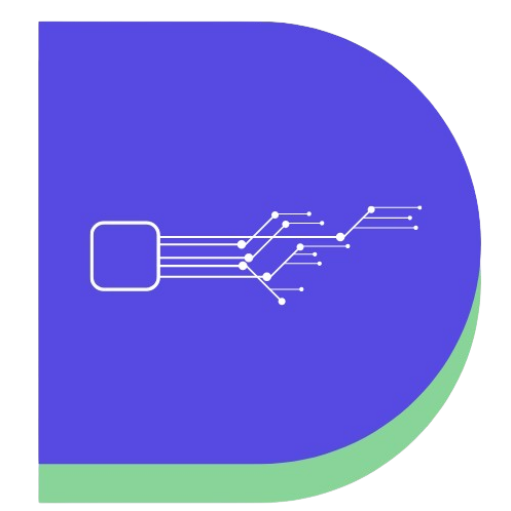Published on March 27th, 2020 by Rahul Kumar Singh
If you have purchased a brand-new Macbook, you will need to take care of it. Neglecting a computer does not bode well and leads to a drop in performance.
Of course, as time passes, it is impossible to prevent sluggishness. That is how machinery works. However, those who are diligent and put effort will be able to enjoy their Macbook for longer.
Below, you will find tips that will keep your computer in good shape or revamp it if you have been experiencing problems recently.
1. Keep the System up to Date
The system should be up to date. That includes the OS as well as any applications you use. The apps you download from an official store can be updated via the same store as well. Things are a bit different when you have apps from third-party stores.
Updates are necessary because they introduce new features, balance things, and improve stability as well as performance. While the topic is straightforward, there are instances where it gets a bit complicated. You can read all about app updates by clicking here.
2. Make More Space on Disk
Lack of space on the drive is one of the most common problems behind a sudden drop in a Macbook’s performance. If you are not careful, you will end up with next to no space and begin to panic.
Keep a closer eye on how your drive is doing. And if you begin to notice that space is shrinking, consider taking some measures:
- Clear caches and other junk with utility software like CleanMyMac X.
- Delete old backups and applications.
- Transfer some files into cloud-based software like Dropbox or iCloud, where your information will be safe.
3. Optimize Website Browsers
Website browsers have changed a lot in the past year. And the change occurred mostly because of all the extensions and add-ons that you have available nowadays.
A lot of users do not consider that installing too many extensions will burden a browser and make it difficult to operate. If a feature seems useful or looks cool visually, they will install it.
The oversaturation using add-ons is not the only problem. Having multiple tabs open when you do not need it also consumes more battery life and memory. Be more conservative.
4. Look at Activity Monitor
Activity Monitor is great for finding out the biggest energy consumers. Sort the processes by CPU usage and see which applications take the most.
If a process really stands out, you will have to look for an alternative or even delete it from the computer.
5. Scan for Viruses and Malware
Viruses, malware, and other cybersecurity threats can cause a lot of issues if you are not careful. There are Macbook owners who do not bother getting anti-virus software because they do not believe in the need for one.
The reality is quite different. Nobody is safe from threats, and even a small virus can end up causing severe damage. It is better to be safe than sorry, so make sure that your Macbook also has anti-virus running in the background at all times.
6. Remove Startup Items
Go to System Preferences, click on Groups and Users, and log in your profile. You will see Login Items, and each application will have a box next to it. To prevent apps from launching when you boot a computer, untick the boxes.
Save the changes and restart the computer. You will see how much of a difference it makes not having to wait for applications to load every time a computer restarts. And it will lessen the burden on the system as well.
7. Declutter Desktop
A desktop is not a place to put all your files. Only the most important icons should be present on a desktop. If you are in the habit of hoarding files on the desktop, you need to stop.
Every icon has to be rendered whenever you switch tabs between a desktop and another window. Put everything into folders and transfer the files to another location.
8. Turn off Visuals
Visual effects are pretty on the eye, but they serve no real purpose. If you are concerned about the performance of your computer, do not hesitate and turn the visuals off.
Go to the Dock via System Preferences. There will be options at the bottom. Untick the boxes from the following – “Automatically hide and show the Dock” and “Animate opening applications”.
9. Clean Dust and Dirt
Dirt and dust will accumulate over time, whether you like it or not. And if you neglect to take care of the cleaning, expect a lot of issues like overheating or sudden restarts. It would be better to find it in yourself some motivation to make cleaning the computer a habit.
Disclaimer - All Image used in this article from Pixabay.com