Last updated on May 5th, 2021 by Rahul Kumar Singh
Do you want to save a picture from Twitter to your mobile phone or desktop? If yes then this tutorial is especially for you because in this tutorial I will show you 4 methods to “How to Save Twitter Pictures“. So let’s get started:
I mentioned 4 methods to save a picture from a different device.
How to save twitter pictures:
- On Android
- On iPhone
- On PC
- On Chrome
How to save twitter pictures on android:
- Open twitter mobile application.
- Find a photo that you want to save.
- Open photo in full screen.
- Click on three dots and then hit the save button.
- Open gallery to see saved photos.
If you want to download twitter pictures on android then open the Twitter mobile application and then find pictures that you want to download. Now click on the image to open in full screen, when the image opens in full screen then click on three dots that are located on the top right corner and then press the save button.
Now your image is successfully saved to your gallery 🙂
Also read - How to get canva premium for free
How to save twitter pictures on iPhone:
- Open setting > privacy and then allow twitter to access the photo.
- Open twitter mobile application.
- Find the image that you want to save.
- Touch and hold on to the image and then click Save.
- Open the photo app to see saved photos.
If you want to download Twitter on iPhone then first go to setting and then privacy setting select twitter and allow access to save the photo. Open the Twitter application finds a photo that you want to download, now touch, and hold on a photo and then click on the Save button.
Now your photo is saved to your image app 🙂
Also read - How to Cancel Twitch Prime
How to save twitter pictures on pc:
- Open browser.
- Login to the twitter.com website.
- Find a photo that you want to save.
- Open photo in full screen.
- Right-click on the photo and then choose to “save image as”.
- Now select the folder where you want to save.
If you want to download the photo on pc then first open a browser and then log in to the Twitter website. Now find a photo that you want to download, an open photo in full screen, and then right-click on the photo and then select save image as and choose the destination.
I hope you saved your twitter image on your pc 🙂
Also read: How to create a Gravatar
How to save twitter picture on chrome
Time needed: 2 minutes
If you want to download a Twitter picture from chrome then first open chrome browser and then log in to Twitter. Now find the image that you want to save, If you are using pc then right-click on it or if you are using a touch device then click and hold on it and then select save image as a button.
- Open chrome browser
The first step I have for you is to open the chrome browser, If you have otherwise you can use another browser.
- Log in to twitter
The second step I have for you is to open twitter.com in the browser and log in to it.
- Find image that you want to save
The third step I have for you is now found an image that you want to save.
- Click and hold on image
The fourth step I have for you is to click and hold on to the image to see some options.
- Select save image as option
The fifth step I have for you is to select save image as an option to save images in the gallery.
That’s all, This feature works on every device where Google chrome and Microsoft edge browser is installed 🙂
If you want to know more please watch this video guide 🙂
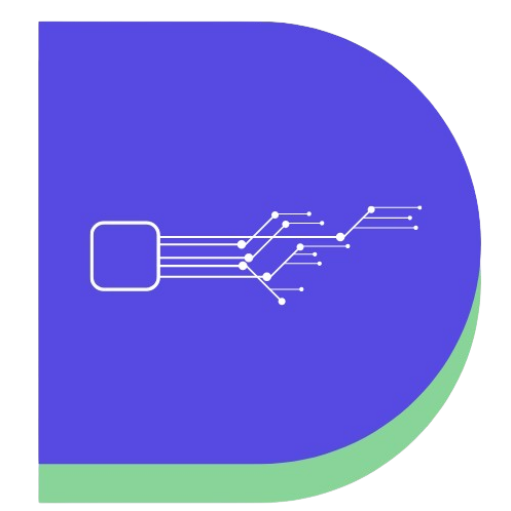
SHARING THIS TYPE OF THINGS AND ALSO VERY USEFUL FOR ME.
Okay 🙂