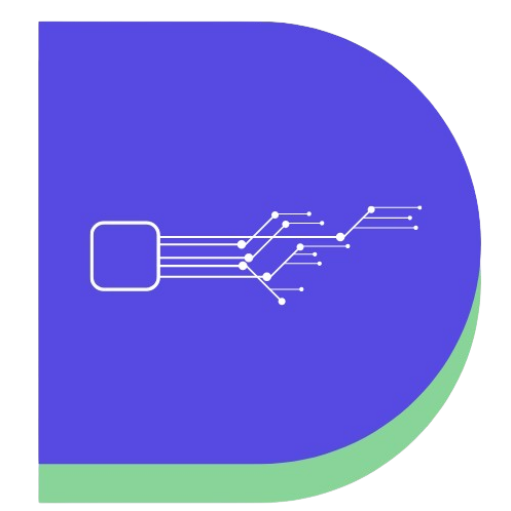Last updated on January 24th, 2021 by Rahul Kumar Singh
Is there any snipping tool for mac? Currently not on mac device but there are two commands available and one app that are similar to snipping tools that you can use to take a screenshot.
If you need to capture a screenshot immediately using inbuild systems without any external software then this article is especially for you. So let’s get started.
When you are watching or browsing something on your mac device that you want to capture the entire screen quickly.
What is the snipping tool for mac & best snipping tool for mac?
The answer is using any external snip application or inbuilt software.
3 methods to take a screenshot like snipping tool for mac:
1. Command + Shift + 3: Take entire screenshoot
The first method I have for you is If you want to take the entire screenshot means all the things shown on the screen will be captured. Then you need to press command + shift + 3 to easily take a screenshot, but on some mac devices, it’s not working so don’t worry update your mac, and then try.
2. Command + Shift + 4: Take some specific screenshot
The second method I have for you is If you are browsing anything on the internet or any apps & games you want to save some specific screen or you want to take half screenshot, active window, or custom areas. Then you need to press Command + Shift + 4 to take a screenshot, but you also remember if your mac device is not updated then this function will not work on your mac laptop/desktop.
Also read - How to take a screenshot on a dell laptop
3. Snip: Mac application to take a screenshot on active window or custom areas
The third method I have for you is using the snip app to take a screenshot on an active window, an entire page, or a custom area. Download the snipping tool for mac alternative. Snip is a free application that is available on the mac store.
So, here is how to install snip on your mac device:
- Visit apps store
- Go to the apps section
- Now search “Snip”
- Install the snipping tool
Conclusion:
If you have any confusion please watch this video it helps you to understand more about this topic.
I hope you guys like this article and your problem is solved if you still have any questions about this then please comment I will reply soon.